As we enter the long awaited testing season, one of the universal skills that our students need to really master is annotating text.
 |
I recently stumbled upon a really fun Chrome Extension that allows students to annotate text online. This Chrome Extension allows you to upload your own PDF's, (you do have to upgrade your account to do this beyond the 1st time) images (this is FREE), or just annotate right onto a website. It's AWESOME!
To get started, go to your Chrome Store and search for DIIGO, or click HERE to access the website. Once downloaded, you will then be prompted to create an account. You will also see that the extension has been added to your browser...If you're using Chrome.
You will then have the option to choose what account you want...I've been just fine with the Free version, and then you're ready to go! You will then be taken to your Dashboard.
To get started, just click the ADD button, and you will be able to see ALL of the options available!
*Just remember, in the Free version, you can only upload a PDF once before you are prompted to buy...I've worked around this by saving my PDF as a JPEG and then just uploading as an image!
One of the main ways I use this is annotating right on a website. To do this, you go to the website you are annotating, and click the DIIGO Extension that is up in your toolbar, this will open a sidebar that will allow your annotation tools to open.
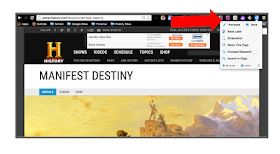
Once you have opened the extension, you can then annotate away! You can highlight, add notes, and then save your annotated site to your DIIGO Dashboard! Check out this quick video of me using DIIGO to annotate a website!
<I used Screen-Cast-O-Matic to make the video btw...GREAT site and easy to use!>
I hope you find this useful and find a creative way to use it in your class!
What other ways do you make text annotation FUN and ENGAGING?? Would love to hear your thoughts and ideas too!




This is great! I love Diigo! So glad I discovered this amazing tool! My students started using it last week, and it was such a hit!
ReplyDeleteHelpful post.
ReplyDeleteGoogle chrome browser or apps is an excellent web browser ever I read. Here you have shared great information about new Google Chrome Application. They add new option and feature in this browser which should helpful for user. Also check our uber application review at http://www.insidetheapp.com/uber-app-review/
ReplyDeleteDiigo chrome app could help you for the text issues you have there. If you can check out here http://www.bigdataproviders.net/ then you can get your best data provider.
ReplyDeleteThis diigo chrome app is really some great things on the chrome side . In this site http://www.providersva.com/ you can get the help for the rsva service from us at any time.
ReplyDelete